#email migration
Explore tagged Tumblr posts
Text
What Is an Workspace Used For?

A workspace is a designated area, physical or digital, where individuals or teams perform their tasks, collaborate, and access the resources they need. Workspaces are essential for productivity and are designed to organize tools, projects, and workflows effectively. Here are common uses for workspaces:
1. Organizing Work and Projects
Workspaces allow people to organize tasks, files, and tools in a single location. For instance, a digital workspace in project management software like Asana or Trello keeps all project details, timelines, and task assignments in one view, making it easier to manage progress.
2. Facilitating Collaboration
In team settings, workspaces provide a shared environment where team members can collaborate on documents, track project progress, and communicate. Platforms like Microsoft Teams or Slack provide digital workspaces where team members can chat, share files, and work together in real time, regardless of location.
3. Enhancing Focus and Productivity
Workspaces are designed to reduce distractions and make tools readily accessible, allowing individuals to focus on their work. In a physical setting, this could mean an office or dedicated desk area with all necessary equipment. Digitally, this could mean a customized dashboard that houses frequently used apps and resources.
4. Storing and Accessing Information
Workspaces often include storage features where teams can save and organize files, documents, and other resources. This centralization ensures that everyone has easy access to the information they need, reducing time spent searching for files.
5. Streamlining Communication
Communication is smoother within a workspace, where integrated chat, video conferencing, and commenting features allow team members to connect directly. Many workspaces, such as Google Workspace or Microsoft 365, combine communication and productivity tools, facilitating both synchronous and asynchronous communication.
6. Managing Workflow and Task Delegation
Workspaces provide tools for task assignment, tracking, and deadline management, which help keep projects moving forward. By setting clear workflows, workspaces enable managers and teams to break down complex projects into actionable tasks and assign responsibilities.
7. Improving Flexibility in Remote Work
With the rise of remote work, digital workspaces have become essential for flexible working arrangements. Cloud-based platforms allow employees to access their workspace from anywhere, giving teams the freedom to work outside a traditional office while staying connected.
Key Benefits of a Workspace
Centralization: Combines resources, tools, and information in one accessible location.
Efficiency: Reduces time spent searching for tools or information.
Adaptability: Suits various needs, whether for individual focus or team collaboration.
Enhanced Organization: Keeps work structured, whether in a physical office, a digital platform, or a combination of both.
In summary, a workspace—whether physical, digital, or hybrid—serves as a structured environment to organize tasks, collaborate, store information, and manage workflow, ultimately boosting productivity and efficiency.
2 notes
·
View notes
Text
Best PST Converter Tool
Want to find the best way to export your Outlook emails safely and without delay? Stop your search now! The BLR PST Converter Tool is created for users in search of a simple but powerful way to convert PST files into MBOX, EML, MSG, and other formats.
Regardless of moving to Thunderbird, Apple Mail, or saving your data for another application, this tool has got you covered and you don’t have to have Outlook set up.
✨ Why PST Converter is the Best: 1. Transfers PST to MBOX, EML, MSG, and different types of format files. 2. Supports opening PST files that are healthy and/or damaged. 3. It organizes data by the way folders are designed, the attachments within, and the metadata they have. 4. No Outlook is required. 5. It's fast, easy to use, and it can convert large numbers of files all at once. 6. Works with all versions of Outlook and Windows.
You can use this tool to move your emails easily, whichever role you have.
Be sure to pick the best PST converter that gives you reliable, accurate, and efficient performance.
0 notes
Text
A Utilitarian Email Migration Checklist for IT Teams
0 notes
Text
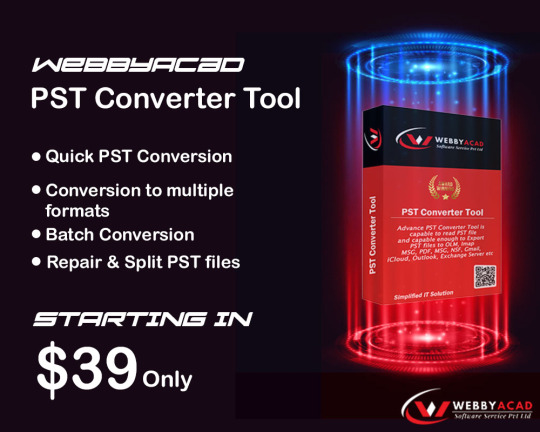
The most advanced PST converter tool is revealed to us!! Praise those who developed it, for the sake of the emailing world. It's features are hella killin'.
Those dying to switch from Outlook to iCloud, Gmail, Office 365 etc... Guys your wait is over. Go download the software annnnddd ENJOY!!!
Download link - https://www.webbyacad.net/pst-converter.html
0 notes
Text
0 notes
Text
Convert Mbox files to other formats without losing data
Converting mbox files to other multiple formats (PST, EML, PDF, HTML, CSV, NST, MHT, etc.) is easy with just a few simple steps without technical knowledge. Yes! This is possible with the BLR Mbox converter tool where you will find a lot of benefits such as you won't lose even a single file while converting data, you can preview your data before converting the data, a single file or bulk of data can be transfer at once, this tool works on multiple email clients (Mozilla Thunderbird, Mac/Apple Mail, Google Workspace, IMAP, Yahoo Mail, AOL, etc.), this tool keeps the data original while converting the data into other formats, The BLR mbox converter tool can work on all Windows versions. The best part of the BLR mbox converter is, that you can test the tool for free.

1 note
·
View note
Text
Going to have to pull some extreme OT at day-job this week... ugh ugh ugh.
#had a big email migration and a huge part of my job involves email so thanks to that I am sooo behind#personal#forgive me this week if you've commissioned me!
21 notes
·
View notes
Text
Note to myself: never open Tumblr at work when Cyber has a grudge against me.
#It was actually the email#Never turned a phone so fast#will be back to Tumblr after work#tree cryptid#the great simp migration
146 notes
·
View notes
Text
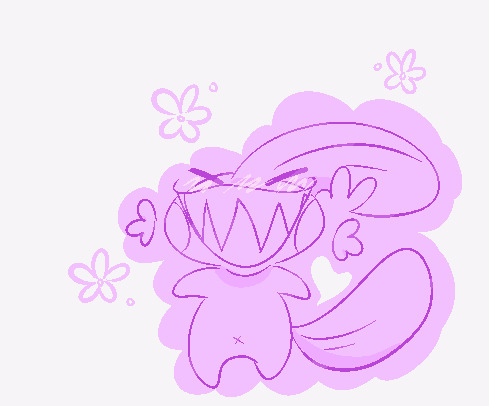
happi (BOOOOO GET OFF THE STAGE)
#as per my last email(post)#shitpost#jazzy#my art#digital art#mudkip#slowly but surely ill slowly migrate back on here. Just cuz things were settled doesnt mean im like#instantly comfy cozy again after all that garbo#but i continue to exist. how unfortunate !
49 notes
·
View notes
Text
Thinking about Mastodon? Peertube? here’s a primer.
youtube
#federated social media#fediverse#mastodon#twitter migration#technology#data literacy#it’s kinda like email but with microblogging and you get to choose which app(server) you access it from#Youtube
34 notes
·
View notes
Text
reminder that u can literally ask for my email anytime and we can start exchanging letters like lovers
#i used to email ppl instead of being on here....might migrate slowly back to that.........#im in a constant battle with social media!!!!#i dont like it !!! but i do love it !!!!!#btw if we Used to email and got out of the habit : come say hiiiiii
13 notes
·
View notes
Text
youtube
How to Convert MBOX to EML File Format?
The need to convert MBOX files to EML arises for several reasons, primarily to facilitate accessibility, compatibility, and ease of sharing. MBOX and EML are two distinct file formats used in different email clients. While MBOX files consolidate multiple emails into a single file, EML files store each email as a standalone file, compatible with a broader range of email applications. In this article, we’ll dive into an in-depth, step-by-step guide on converting MBOX to EML to improve email portability and ease of use.
Understanding MBOX and EML File Formats
What is MBOX?
MBOX (Mailbox) is a file format used by various email applications to store messages collectively within a single file. Commonly supported by Mozilla Thunderbird, Apple Mail, Entourage, and others, MBOX is an open-source format that saves all emails in a single text file.
What is EML?
EML (Email Message) is a more versatile format and widely used due to its compatibility across a larger variety of email clients, including Microsoft Outlook, Outlook Express, Windows Live Mail, and others. Each email is saved as a separate file with the .eml extension, preserving metadata such as sender, recipient, subject, and attachments.
Reasons to Convert MBOX to EML
1. Enhanced Compatibility EML files are compatible with multiple platforms, making them accessible across most email clients.
2. Better Organization Each email is saved as an individual file in EML format, making email management more organized.
3. Easier Backup and Restoration With each email stored individually, EML files allow for more streamlined backups and recovery in case of data loss.
4. Improved Portability You can transfer EML files to different devices easily, allowing users to read emails offline.
Methods to Convert MBOX to EML
There are several ways to convert MBOX to EML, including manual techniques and the use of automated tools. Here’s a look at the most effective methods available.
1. Manual Method Using Mozilla Thunderbird
Mozilla Thunderbird, an open-source email client, offers a simple way to convert MBOX files to EML format.
Steps to Convert MBOX to EML in Thunderbird:
Install Thunderbird: If you haven’t already, download and install Mozilla Thunderbird on your device.
Import MBOX File:
Go to Tools > Add-ons > Extensions.
In Top right you can see “ImportExportTools NG” and install it.
After installation, restart Thunderbird.
Use ImportExportTools NG to Import MBOX File:
In Thunderbird, click on Local Folders > Right-click > ImportExportTools NG > Import MBOX file.
Choose your MBOX file to import that file in thunderbird.
Export Emails to EML Format:
After MBOX import, select the emails or folders you want to export.
Right-click on the selected emails and choose ImportExportTools NG > Export all messages in folder > EML format.
Choose a path where you want to save the EML files.
This method is free and effective but may require more effort if you have multiple MBOX files to convert.
2. Using Dedicated MBOX to EML Conversion Software
For large volumes of emails or multiple MBOX files, you use our MBOX to EML converter tools are highly recommended like Webbyacad MBOX converter software.
Advantages of Using Webbyacad MBOX Converter Software:
Batch Conversion: Convert multiple MBOX files to EML in one click.
Retention of Metadata: Keeps email details intact, such as date, sender, recipient, and attachments.
Using Webbyacad MBOX Converter Software:
Download and Install: Download the Webbyacad MBOX Converter Software and install the software on your system.
Add MBOX Files: Select the Add File option to import MBOX files.
Select EML: Choose the EML option from the dropdown as the export format.
Choose Output Location: Specify where the converted EML files should be saved.
Start Conversion: Click Export to initiate the conversion.
Our software also comes with a free trial version, this allows users to test functionality before committing to purchase.
3. Online MBOX to EML Converters
For users who prefer not to install software, several online conversion tools can help convert MBOX to EML. These tools are typically free for small conversions, but they may have file size limits or lack privacy assurances. Always check privacy policies and limitations before uploading sensitive data.
How to Use an Online Converter:
Go to the Website: Visit the chosen online conversion tool’s website.
Upload MBOX File: Select and upload the MBOX file.
Select EML Format: Choose EML as the output format.
Download Converted Files: Once the conversion is complete, download the EML files to your device.
Note: Be cautious while using online converters, especially if the data is sensitive, as these tools may not guarantee data confidentiality.
Best Practices and Tips for Converting MBOX to EML
Backup Original Files: Always keep a backup of the original MBOX file in case any errors occur during conversion.
Use Reliable Software: When using third-party software, opt for reliable and reputable solutions to avoid data corruption or loss.
Check Compatibility: Ensure that your email client is compatible with EML files before converting.
Test on a Small File First: If you have a large volume of emails, start with a small file to test the conversion accuracy and software functionality.
Common Issues and Troubleshooting Tips
1. File Size Limitations: Some converters have file size limitations. Consider breaking down large MBOX files or using premium tools.
2. Loss of Attachments: Some conversion methods may not retain attachments. Ensure the software you choose explicitly supports attachment preservation.
3. Formatting Issues: After conversion, some emails may display formatting inconsistencies. Preview a few EML files in your email client before transferring the entire batch.
By following this comprehensive guide, you can successfully convert your MBOX files to EML and enjoy the enhanced flexibility, compatibility, and organization offered by the EML format. Choose the method that best suits your needs, considering factors like email volume, operating system, and any security concerns.
#mbox#migrate#mboxconverter#mboxtoeml#exportermboxtoeml#importmboxtoeml#transformmboxtoeml#outlook#tools#email migration#export mbox to eml#tranform mbox to eml#mbox to eml#Youtube
0 notes
Text
Plan Your Business’s Email Migration from Gmail to Office 365
0 notes
Note
Yo could I get that Eight doc? I tried looking on your blog but couldn't find it 🙏🏻
omg yeah here you go sorry it was never actually on my blog
it’s not complete though, usually i send it to people with an entire spiel that i’m way too tired to type out again rn so it’s really just a list of MR and 8DAs stories with a couple annotations 😭 but you’re welcome to it
6 notes
·
View notes
Text
i remembered that i actually ought minecraft like 15 years ago and wanted to check if i could still get it and i saw that there were somoe account migrations and they ended literally last month!!! i dont care that much for minecraft cause i founs it boring to play alone but!!!! my money!! from 15yrs ago!! >:(
#i shouldve migrated when i got the email but tbh i dont even remeber getting it but its there#ugh#and its more expensive than it was#by this time the game should be free i said it
3 notes
·
View notes
Text
psa: i am now officially "eldritchmochi" everywhere except internally, so if you want to find me on the internet, try that, it's probably me
#mochi rambles#yes this includes ao3#i did not realize i could change my user name there but i CAN hell yeah#so i did that lmao#now i need to decide on if i wanna migrate my email to a uh#less spam filled email address lmao#but thats a god awful amount of accounts to migrate so i might not tbh
2 notes
·
View notes